The OSGeo suite comes with PostgreSQL installed so you don't need to installed it for this lab but if you want to install it in the future, simple go to the PostreSQL web site and download and install it from there.
If you are setting up PostgreSQL for others to use, you'll need to set it up on a "server class machine". This typically means a large computer tiat is in a rack in a space that is "controlled". The "control" includes secure access, air conditioning, and power. This ensures the server will be avaialble to a large number of users. When you install PostgreSQL on a server, you need to install the server and client software. Make sure you select "PostGIS" option in the "Stack Builder" section of the installer.
If you are just want to access an existing PostgreSQL server, you can just install the client tools.
The OSGeo suite includes the server and client software for PostgreSQL.
The following steps will get you started navigating around PostgreSQL.
Below is a screen shot of the pgAdmin. This point, your lab instructor will provide an overview of the key features of PostgreSQL.
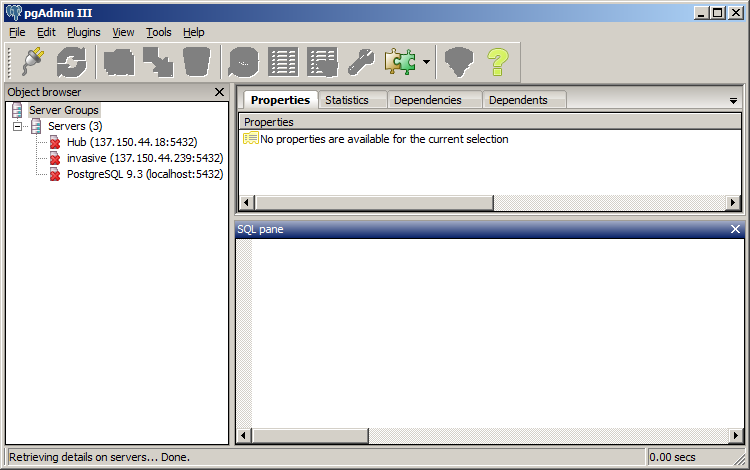
© Copyright 2018 HSU - All rights reserved.